Take Control of Your Server — Start, Stop & Reboot
The Server Control panel puts the power in your hands. From one compact window you can:
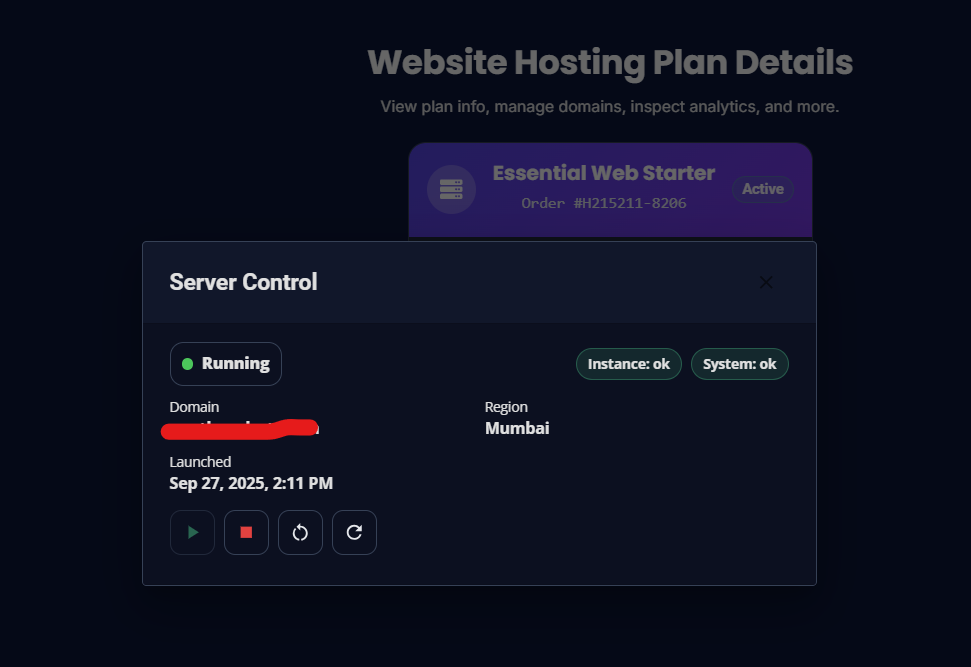
- ✅ Check live status (e.g., Running)
- 🧭 See your Domain, Region, and Launched time
- 🩺 View quick health badges (Instance: ok, System: ok)
- ▶️ Start, ⏹️ Stop, 🔁 Reboot, and 🔃 Refresh status
This guide explains what each action means in plain English and how to use it confidently.
Where to find it
- Go to Hosting → Website Hosting in the left menu.
- Open the site’s Website Hosting Plan Details page.
- Click the power/controls button on the plan card to open Server Control.
You’ll see a header like Server Control, status (e.g., 🟢 Running), Domain, Region, the Launched timestamp, and a row of round action buttons.
What you’re looking at
- Status pill:
- 🟢 Running — The server is on and serving traffic.
- 🔴 Stopped — The server is off and your site is temporarily unavailable.
- Health badges:
- Instance: ok — Your server is healthy.
- System: ok — The platform side of things looks good too.
- Details:
- Domain — Your primary site address.
- Region — Where your server is hosted for best proximity to visitors.
- Launched — When this server went live.
The buttons (and when to use them)
▶️ Start
Turns a Stopped server back On.
Use when:
- You previously stopped the server for maintenance.
- You’ve completed updates and want the site live again.
What to expect:
- The status will switch to Running once it’s up.
- Click Refresh 🔃 if you want to re-check immediately.
⏹️ Stop
Gracefully shuts the server Off and takes your site offline.
Use when:
- You’re doing maintenance that requires the site to be offline.
- You want to pause the server temporarily.
What to expect:
- Visitors will see your site as unavailable while stopped.
- Your data, files, and plan remain intact.
- Start it again anytime with ▶️ Start.
⚠️ Before stopping, notify teammates, pause active campaigns, and make sure you don’t have time-sensitive tasks running (orders, checkouts, live events).
🔁 Reboot
Performs a clean restart of the server without fully stopping your plan.
Use when:
- You installed updates and want a fresh start.
- The site feels sluggish and a restart usually clears it up.
- Support asked you to “reboot the server.”
What to expect:
- Brief downtime during the restart.
- Status returns to Running when complete.
- Use Refresh 🔃 to verify.
💡 Reboot vs Stop/Start: Reboot is like “turn it off and on again” in one step. Stop/Start is two separate steps and leaves the server off until you start it.
🔃 Refresh status
Queries the latest health and status without changing anything.
Use when:
- You’ve just pressed Start/Stop/Reboot and want to confirm the new state.
- You’re monitoring the health badges (Instance/System).
Safe-use checklist (simple & effective)
Before Stop/Reboot
- Announce a brief maintenance window if users are active.
- Save content changes in your CMS or admin tools.
- Ensure no critical tasks are running (backups, imports, bulk edits).
After Start/Reboot
- Open your homepage and one or two key pages.
- Log in to your site admin once to warm things up.
- Glance at Analytics for any unusual errors or spikes.
Common scenarios
-
“I updated plugins/themes and want a clean slate.”
Use 🔁 Reboot. Then check your homepage and login screen. -
“I need a quiet window to change settings.”
Use ⏹️ Stop, make changes, then ▶️ Start when done. -
“Everything seems fine; I just want to re-check.”
Use 🔃 Refresh to confirm Instance: ok and System: ok.
FAQs
Will I lose data if I stop the server?
No. Stopping simply takes the server offline. Your files and settings remain.
Is rebooting safe?
Yes. It’s a standard operation and often resolves temporary hiccups.
How do I know it worked?
Watch the status pill and health badges. Click Refresh if you want to check again.
Will my domain or plan change?
No. Your domain and plan stay the same for Start/Stop/Reboot actions.
Troubleshooting
- Status doesn’t change right away → Click Refresh 🔃 to poll for the newest state.
- Site still looks off after a reboot → Clear your browser cache, then re-check.
- Health badge shows a warning → Try a Reboot. If it persists, contact Support.
Best practices
- Schedule maintenance during your site’s low-traffic times.
- Keep your team informed before you Stop/Reboot.
- After any change, do a quick spot check of critical pages and logins.
- Review Analytics (errors, threats, traffic) if something looks unusual.
Need a hand? Open the Help menu in the header and contact CloudMySite Support. We’re happy to guide you through the safest way to use Server Control for your site.