Backups & VM Details — What everything means
This page expands your Website Hosting Plan Details with practical, non-technical information you can use day to day: login info, server health, and backup history. Below is a field-by-field guide.
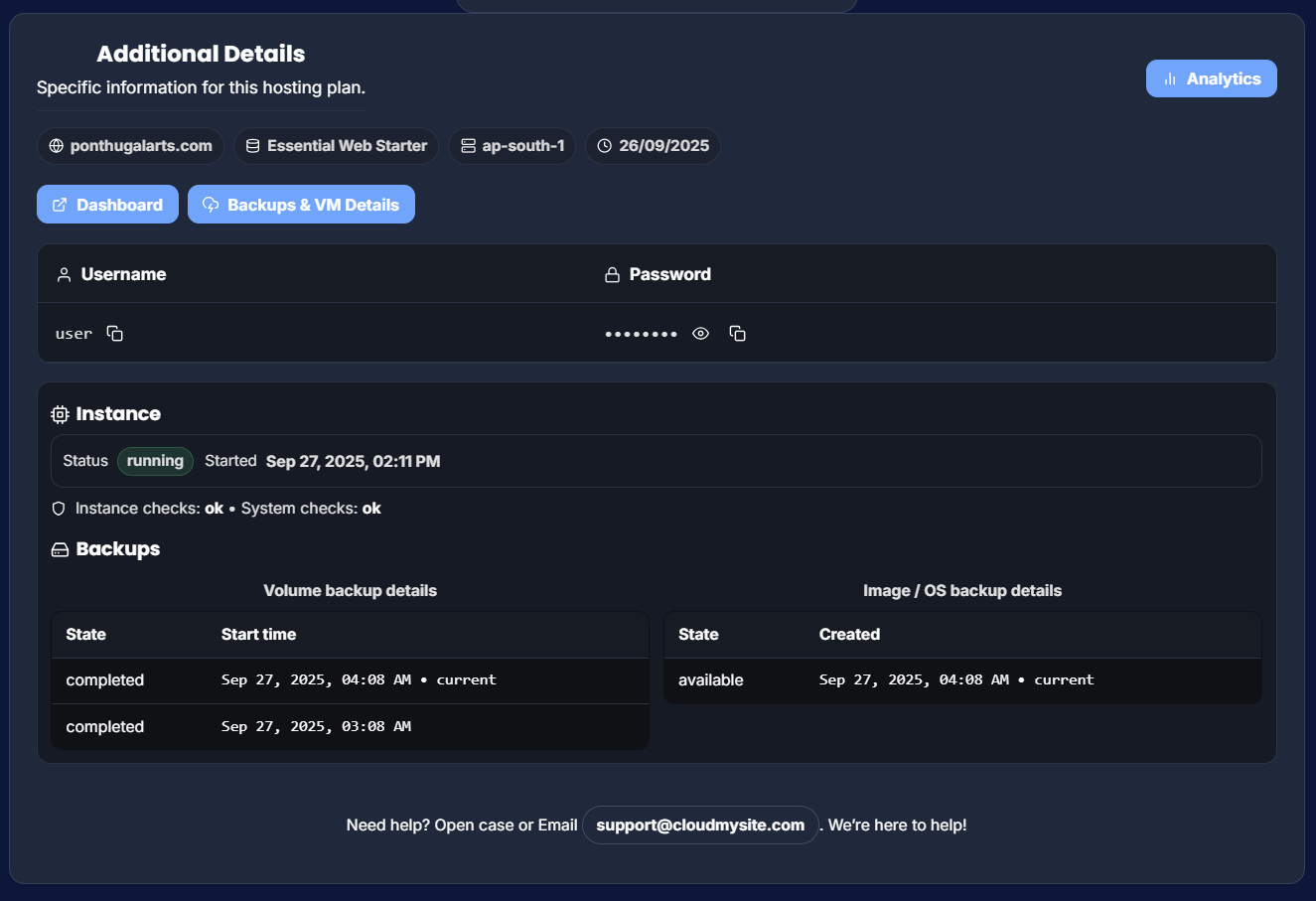
1) Plan summary card (top)
-
Plan name (e.g., Essential Web Starter)
Your current hosting package. -
Order # (e.g.,
#xxxx-8206)
Your billing reference; include this when contacting support. -
Status (Active)
Indicates the plan is live. If not active, analytics and controls may be limited. -
Domain
The main address for your website (clickable elsewhere in the app). -
Region
Where your site runs. Closer to visitors → faster page loads. -
Created
Date your plan was provisioned. -
Duration
Current billing term (for example, 12 months). -
Price
Your plan’s recurring price. -
Quick controls (icons)
Small round buttons under the card. Typical actions are:- ▶️ Start / ⏹️ Stop / 🔁 Reboot the server
- 📈 Open Analytics
- ⛔ Cancel/Remove (where applicable)
Tip: If you’re unsure what an icon does, hover for its tooltip or check with Support.
2) “Additional Details” header row
-
Domain pill — Confirms which site you’re viewing.
-
Plan pill — Confirms the package tied to this site.
-
Region pill — Confirms the chosen region.
-
Date pill — When the plan (or current server) was created/launched.
-
Analytics button (top-right) — Jump straight into charts for this site.
-
Dashboard — Opens the site’s management dashboard (admin panel, if available).
-
Backups & VM Details — Scrolls you to the sections on this page that show credentials, health, and backups (the part you’re reading now).
3) Credentials
A simple two-column strip:
- Username — The login name for your server/site admin (copy icon 📋 lets you copy).
- Password — Hidden by default for safety. Buttons typically let you:
- 👁️ Show/Hide the password on screen
- 📋 Copy to clipboard
- 🔄 Regenerate (only if the feature is enabled for your plan)
Keep credentials private. If you regenerate a password, update any saved logins.
4) Instance (server) section
-
Status (running / stopped)
Shows whether the server is currently on and serving traffic. -
Started (timestamp)
When the current server session went live (useful after reboots). -
Health checks
- Instance: ok — Your server looks healthy.
- System: ok — Platform-side checks are passing.
If anything is not “ok,” try Reboot from the plan card, then recheck. If it persists, contact Support.
5) Backups
CloudMySite keeps two helpful backup types. You’ll see them side-by-side:
A) Volume backup details (content & files)
Shows snapshots of your site’s data (files/content).
- State —
completedmeans the snapshot finished successfully. - Start time — When the snapshot started; the label current marks the latest one.
Use these if you need to restore content (for example, media uploads or site files).
B) Image / OS backup details (full system image)
Captures the whole machine image (operating system + configuration).
- State —
availablemeans a restore point is ready. - Created — When the image was created; current marks the latest one.
Use these when you want to roll the entire server back to a known-good state.
Which should I choose?
- Changed a few files or a plugin broke the site? → Volume backup.
- Major system problem or you want a clean revert? → Image / OS backup.
6) Good habits & simple workflows
-
Before big changes (theme/plugin updates, code edits):
Check that you have a recent Volume backup. If not, create one. -
After updates:
Visit a few pages and your login screen; make sure everything feels fast and stable. -
If something goes wrong:
- Try a quick Reboot from the plan card.
- If still broken, restore the latest Volume backup.
- For deep system issues, use the Image / OS backup or contact Support.
-
Security:
Keep the Password hidden unless you need to copy it. Don’t share screenshots that reveal secrets.
7) Getting help
At the bottom of the panel you’ll see:
- Open a case link — starts a support ticket from inside the dashboard.
- Email (e.g.,
support@cloudmysite.com) — reach us directly.
Include your Order # and a short summary (what changed, what you expected, what you see). We’ll walk you through the safest fix or perform a restore for you.
TL;DR
- Credentials let you log in; protect them.
- Instance shows real-time health.
- Volume backups restore site content; Image/OS restores the whole server.
- Use Reboot for quick resets; restore from the panel or ask Support if needed.
You’re in control — and we’re here if you need us.