👤 How to Update Your Profile
Your profile is like your online ID card at CloudMySite. It tells us who you are, how to reach you, and sometimes just reminds us how awesome you are. 😎
When you first sign up, we already have some details, but life changes — phone numbers, emails, and even your username (though please don’t pick something like iamthebest1234, we might blush). That’s why we make it easy for you to keep your profile fresh and up to date.
🚪 Step 1: Head to Your Dashboard
Once you log in, you’ll see a friendly greeting like:
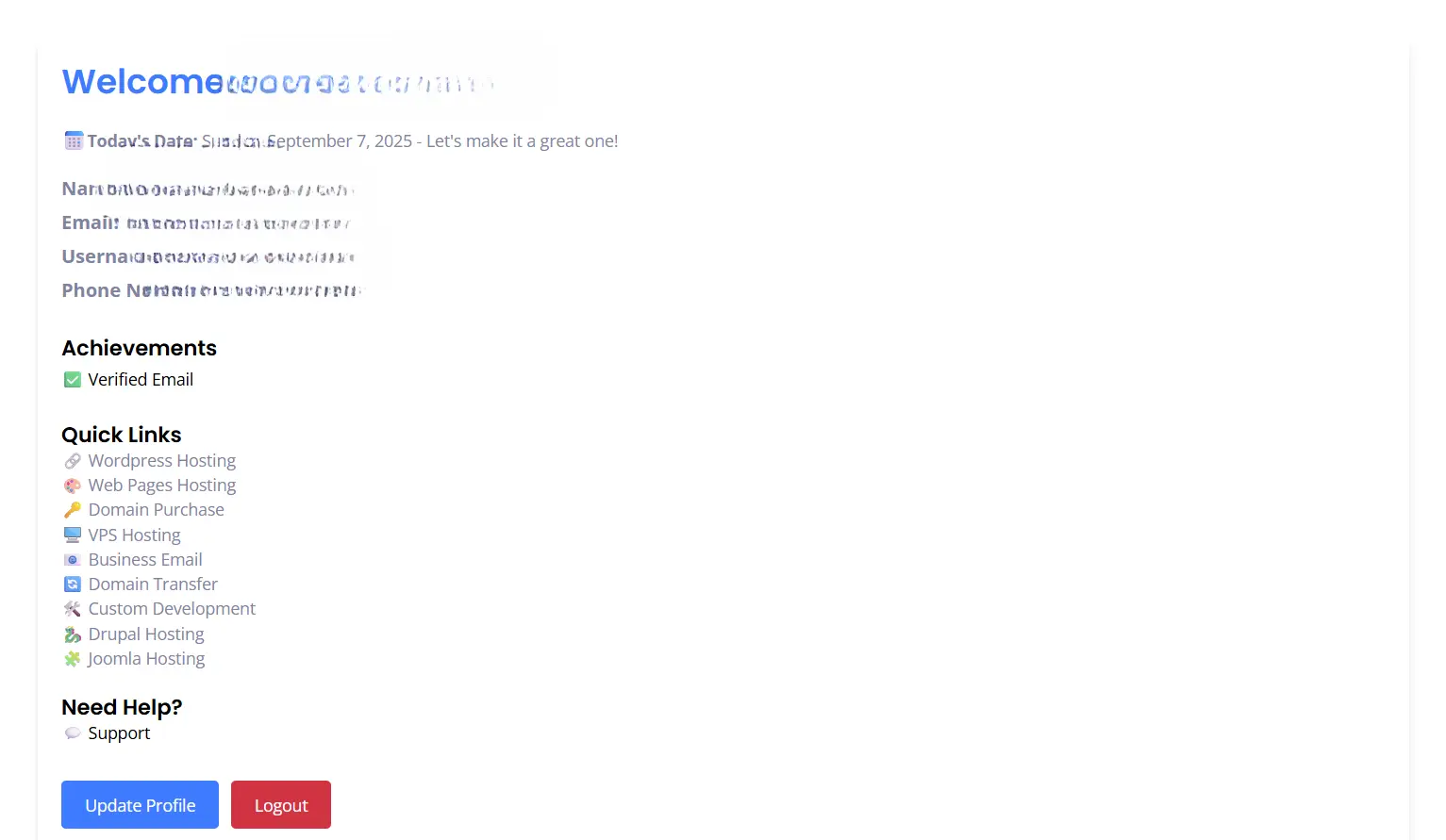
Look at the bottom where it says Update Profile (the nice blue button). That’s your doorway to editing your details.
📝 Step 2: What You Can Update
Here’s what you’ll find inside your profile:
- 📛 Name – So we know what to call you (no, “Your Majesty” isn’t recommended, but hey…).
- 📧 Email Address – Make sure this is correct! This is where we send important stuff (and maybe the occasional high-five).
- 👤 Username – Your CloudMySite login identity.
- 📱 Phone Number – Add your digits so support can reach you when needed.
And if we add more fields later (like your favorite pizza topping 🍕), you’ll be able to update those too.
🎯 Step 3: Save Your Changes
After editing, don’t forget to hit Save (the magic button that makes everything stick). Otherwise, it’s like writing in invisible ink — nobody will see it!
💡 Pro Tips
- Always keep your email and phone number current. That way, if something happens with your site, we can contact you faster than your WiFi drops.
- Use a professional username — remember, this might appear on billing or support.
- If you mess up, don’t panic. You can always come back and fix it (we’re not carving this into stone tablets).
🎉 That’s It!
Updating your profile is quick, painless, and might even make you feel like you’ve done some spring cleaning. 🧹
So go ahead — click Update Profile, polish things up, and strut around knowing your account is up-to-date. ✨