🆘 How to Create a Support Ticket
Sometimes things don’t work, or you just need a little help.
That’s when you create a Support Ticket. Don’t worry — it’s super easy, like coloring inside a picture book. 🎨
Step 1: Go to Your Dashboard
First, log in to your CloudMySite Dashboard.
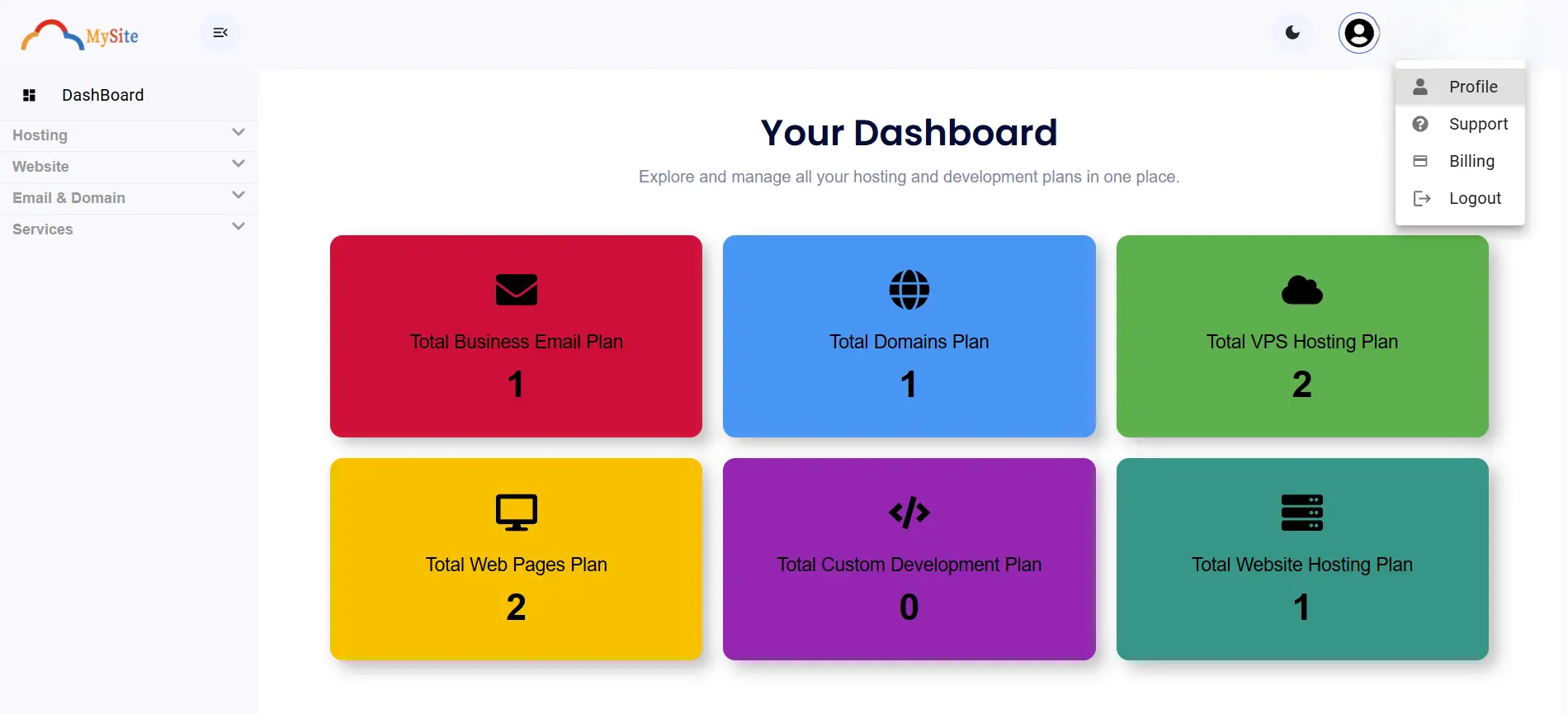
Here you will see all your plans (Hosting, Email, Domains, etc.) in colorful boxes.
Look up at the top-right corner, click on your profile, and then click Support.
Step 2: Open the Support Form
After clicking Support, you will see a big form like this:
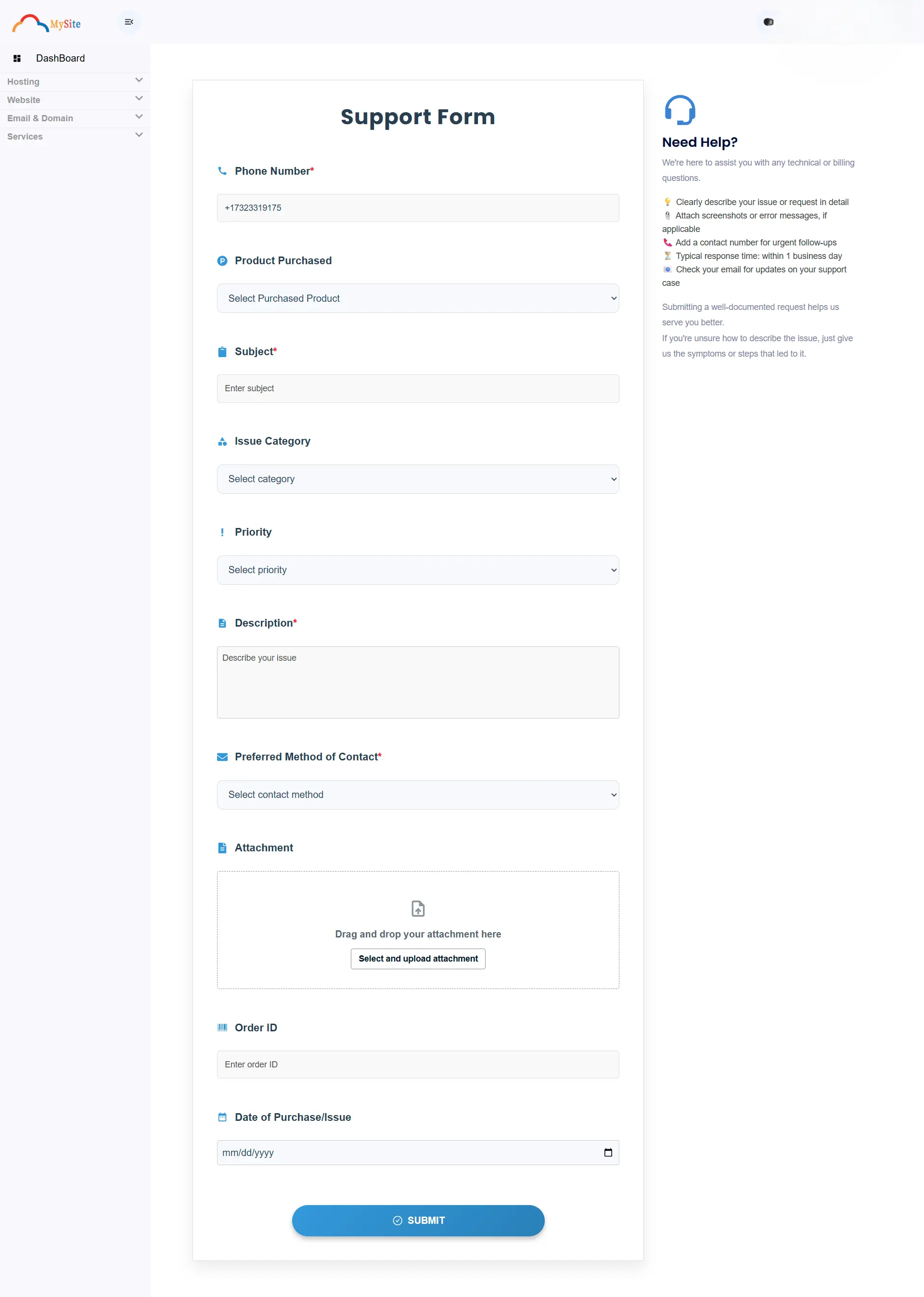
This form is your magic paper where you tell us what’s wrong or what you need help with. ✍️
Step 3: Fill in the Form
Here’s what each box means (imagine filling out a fun school worksheet):
- 📱 Phone Number – Write your phone so we can call if needed.
- 📦 Product Purchased – Choose what you bought (Hosting, Domain, Website Builder, etc.).
- ✏️ Subject – Write a short title, like “My website is down.”
- 📂 Issue Category – Pick the type of issue (Billing, Technical, Domain, Hosting, etc.).
- ❗ Priority – Tell us how urgent it is (Low, Medium, High).
- 📝 Description – Write what’s happening in simple words.
- 📧 Preferred Method of Contact – Choose how you want us to reply (Email or Phone).
- 📎 Attachment – Add any screenshot or file to show the problem.
- 🆔 Order ID – If you have an order number, put it here.
- 📅 Date of Purchase/Issue – Add the date when you bought it or when the issue started.
Step 4: Submit!
When all boxes are filled, scroll down and press the big blue button:
👉 SUBMIT 👈
That’s it! Your ticket goes to our support team, and we’ll get back to you as soon as possible. 🚀
Helpful Tips (Like Teacher’s Notes)
- Always describe clearly what the problem is.
- Attach screenshots if you can — pictures make it easy for us to understand.
- Check your email inbox for updates about your ticket.
🎉 You did it! Creating a support ticket is just like asking your teacher for help in class. Simple, right?